0202 Opening Workbooks And Save As Options
Save a workbook in another file format
Most of the time, you’ll probably want to save your workbooks in the current file format (.xlsx). But sometimes, you might need to save a workbook in another file format, like the file format of an earlier version of Excel, a text file, or a PDF or XPS file. Just keep in mind that whenever you save a workbook in another file format, some of its formatting, data, and features might not be saved.
For a list of file formats (also called file types) you can (and can’t) open or save in Excel 2013, see File formats that are supported in Excel at the end of this article. Open the workbook you want to save. Click File - Save As. Under Places, pick the place where you want to save the workbook. For example, pick OneDrive to save it to your Web location or Computer to save it in a local folder like your Documents.
In the Save As dialog box, navigate to the location you want. In the Save as type list, click the file format you want. Click the arrows to scroll to file formats that aren’t visible in the list. Note The file formats you’ll see vary, depending on what type of sheet is active in your workbook (a worksheet, chart sheet, or other type of sheet). In the File name box, accept the suggested name or type a new name for the workbook.
Convert an Excel 97-2003 workbook to the current file format
If you opened an Excel 97-2003 workbook but don’t need to keep it in that file format, simply convert it to the current file format (.xlsx). Click File - Info. Click Convert.
for complete CA, CMA, CS online classes and MS office classes& Tally classes, Web devolopments tutorials at one place
please visit : icaionline.blogspot.com
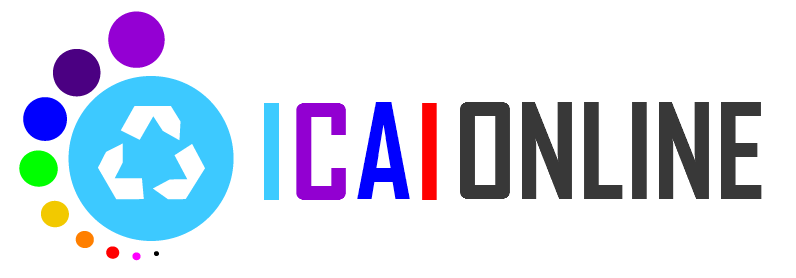



0 comments:
Post a Comment