0203 Saving And Opening SkyDrive Files
Save and share a presentation to OneDrive
You can save a PowerPoint 2013 presentation to Microsoft OneDrive to make it easier to access, store, and share your files in the cloud.
However, you can open and save your presentations to your OneDrive by clicking the File tab and then clicking the Open and Save tabs.
To set up a free OneDrive account, you must have a Microsoft account. See Sign up for a Microsoft account.
Note If you already have a OneDrive account, skip to step 2.
Sign in to OneDrive with your Microsoft account.
Note If you have never saved to the cloud, In PowerPoint, you’ll start by adding a cloud service, such as OneDrive, to your list of places. If you have already added OneDrive as a Place in PowerPoint, go to step 5.
In PowerPoint, click File - Save As - Add a place.
Add OneDrive as a place
Under Add a place, click OneDrive.
In PowerPoint, open the presentation that you want to save to OneDrive.
On the File tab, click Save As.
Under Save As, click your name’s OneDrive.
Select a folder from the Recent Folders list, or click Browse to find a folder on OneDrive, and then click Open.
Save to my OneDrive
You can also save and share your files in the cloud is by subscribing to an Office 365 SharePoint account.
for complete CA, CMA, CS online classes and MS office classes& Tally classes, Web devolopments tutorials at one place
please visit : icaionline.blogspot.com
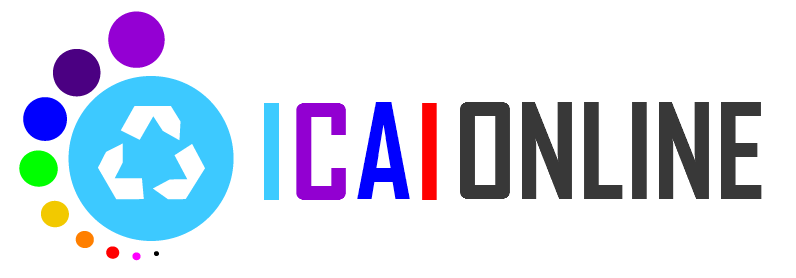



0 comments:
Post a Comment